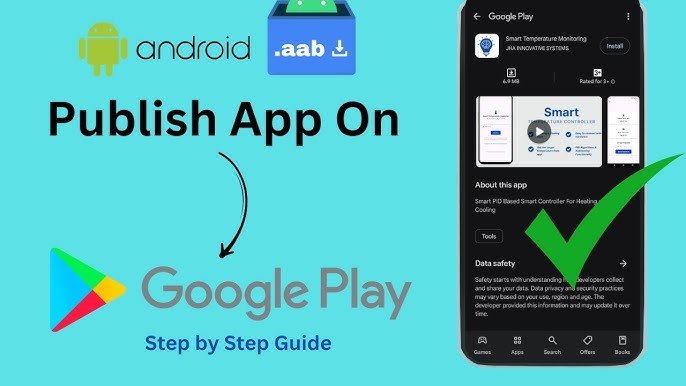
How to Publish Your App on Google Play Store
Publishing your app on the Google Play Store is an important step to reach a global audience. It lets you show your app to millions of Android users. In this guide, we will break down the process into simple steps to help you publish your app easily.
Preparing Your App for Launch
Before you publish your app, make sure it is ready for the public. This means testing your app, preparing all necessary materials, and following Google Play’s rules.
Testing Your App
Testing is a key step to ensure your app works well and is free of major bugs. Start by doing unit tests to check each part of your app. Then, do integration testing to make sure all parts work well together. Test on different devices and Android versions to find compatibility issues.
Consider using automated testing tools to save time and catch problems that manual testing might miss. These tools can mimic user actions and give detailed reports on how your app performs. Along with automated testing, use beta testers to get real feedback. Beta testing helps find bugs and gives insights into user experience and possible improvements.
Preparing App Assets
Your app’s assets include the icon, screenshots, and promotional graphics. These elements are important because they are the first things potential users will see. Start by designing a strong app icon. It should be simple, memorable, and represent your brand well. A good icon can greatly affect the first impression of your app.
Screenshots should show key features and functions of your app. Use captions on screenshots to explain features clearly. You might also create a short promotional video. This video can engage users and give a quick overview of your app. It can be especially effective on the Play Store, as it offers a dynamic preview of what to expect.
Ensuring Compliance with Google Play Policies
Following Google Play’s policies is necessary for your app to be accepted. Get to know the Google Play Developer Policies. These cover user data privacy, advertising rules, and prohibited content. Make sure your app follows these guidelines to avoid rejections during the review process.
Also, ensure your app’s privacy policy is clear and easy to understand. This should explain how user data is collected, used, and protected. If your app has ads, make sure they follow Google’s ad policies and do not disrupt the user experience. Regularly check for policy updates to keep your app compliant after launch.
Creating a Google Play Developer Account
To publish your app, you need to create a Google Play Developer Account. This account lets you manage your apps, track performance, and earn revenue.
Steps to Create an Account
- Visit the Google Play Console: Go to console and sign in with your Google account. Use an account you want for your app development projects.
- Register as a Developer: Fill out the required information, including your developer name and email address. Pay the registration fee, which is a one-time payment. This fee is $25 and gives you lifetime access to the Play Console.
- Accept Developer Agreement: Review and accept the Developer Distribution Agreement to finish setting up your account. This agreement explains the rules for distributing apps on the Google Play Store. Make sure you read and understand these rules.
Setting Up Developer Profile
After creating your account, set up your developer profile. This includes adding your developer name, email, and website if you have one. Your profile is visible to users, so make it professional and reflect your brand.
Make sure your contact information is correct and current. This is important for getting notifications from Google and for users to reach you about your app. Think about adding a support email for user questions and feedback.
Managing Payment Information
If you want to sell paid apps or in-app purchases, set up your payment information. Go to “Payment Settings” in the Google Play Console. Here, you can add your bank account details to receive payments. Make sure all information is correct to avoid payment delays.
Think about your app’s pricing strategy. – You can choose a one-time purchase, a subscription, or in-app purchases.
Setting Up Your App in the Google Play Console
Once your developer account is active, you can add your app to the Google Play Console.
Creating a New Application
- Select “All Apps”: From the Google Play Console dashboard, click on “All Apps” and then “Create App.” This starts the process of setting up your app on the Play Store.
- Enter App Details: Provide your app’s name, choose the default language, and say if it is a game or an app. The app name is important for search visibility and attracting users.
- Set App Categories: Pick the category that best fits your app to help users find it easily. Choosing the right category is key for your app’s discoverability. You can also add tags to refine your app’s categorization.
Filling Out the Store Listing
The store listing is where you share information about your app with users. This includes the app’s title, description, screenshots, and more.
- Title and Description: Write a clear and engaging title and description that show your app’s features and benefits. Use keywords wisely to improve search visibility. Keep the description short but informative to keep user interest.
- Graphics and Video: Upload your app icon, feature graphic, and a promotional video (optional but recommended). Feature graphics should be eye-catching and show your app’s main functions. A good promotional video can boost user engagement and conversion rates.
- App Details: Fill out other required fields like contact details and privacy policy. The privacy policy should be clear and easy to find, explaining how you handle user data. Providing complete contact details helps users reach you for support or feedback.
Configuring App Localization
Localization is important for reaching a global audience. Think about translating your app’s store listing into different languages. This means translating the app title, description, and even the app content if needed. Localization makes the user experience better and can increase downloads in non-English speaking areas.
Use professional translation services to ensure accuracy and cultural relevance. Be aware of local rules and cultural details that might affect your app’s acceptance in different places. Regularly update translations with new app updates to keep everything consistent.
Uploading Your App Bundle
The next step is to upload your app’s APK or App Bundle. This is the file that users will download and install on their devices.
Generating an App Bundle
- Use Android Studio: Open your project in Android Studio. Click “Build” from the menu and select “Build Bundle(s) / APK(s)” > “Build Bundle.” This creates a package ready for the Play Store.
- Sign Your App: Make sure your app is signed with a release key. This is important for updates and security. A signed app shows users it is authentic and is needed for publishing on the Play Store.
- Test the App Bundle: Before uploading, test the app bundle on different devices. This helps find any last-minute issues. Use the Android Emulator or real devices to do thorough testing.
Uploading to the Console
- Go to “Release”: In the Google Play Console, click on “Release” > “Production” > “Create New Release.” This section helps you manage your app’s versions and stages.
- Upload Your App: Drag and drop your App Bundle file into the console. The console will check the app for errors. Fix any warnings or errors before moving on to ensure a smooth release.
- Review and Release: After uploading, check the release details and click “Save” or “Review” to continue. Look for any final issues and make sure all details are correct. When you are happy, click “Start Rollout” to begin the app’s release.
Managing App Versions
The Google Play Console helps you manage different versions of your app. Use this feature to track changes and improvements. For each new version, update the version code and name in the app’s build.gradle file.
Think about using staged rollouts to release your app slowly. This method helps find issues with a smaller group of users before a full release. Watch feedback and crash reports during this time to make needed changes.
Setting App Pricing and Distribution
Decide if you want your app to be free or paid. You can also choose where it will be available in different countries.
Pricing and Availability
- Select Pricing: Choose if your app will be free or paid. Once your app is free, you cannot change it to paid. Think about the pros and cons of each option for getting users and making money.
- Select Countries: Decide where your app will be available. Keep your target audience in mind. Research market trends and user preferences in each area to improve app distribution.
- Implement In-App Purchases: If needed, set up in-app purchases to earn more money. Clearly explain what users get with each purchase and make sure prices are fair. Track how in-app purchases perform and change offerings based on user feedback and sales data.
Setting Up Subscriptions
If your app has subscription services, set them up in the Google Play Console. Define the subscription levels, prices, and billing times. Give users details about what each subscription level includes.
Make sure the subscription model is clear and easy for users to manage. Offer trial periods to help users try premium features. Regularly check subscription performance and make changes to keep users and increase revenue.
Configuring App Distribution Options
Besides pricing, think about other ways to distribute your app to reach more users. For example, you can offer your app to schools and businesses through Google Play for Education and Google Play for Work. Adjust your app’s features and licenses to fit these markets.
Also, look into the benefits of joining Google Play’s promotional programs. These programs can boost your app’s visibility and attract more users. Stay updated on new distribution options and trends to remain competitive in the market.
Reviewing and Publishing Your App
Before your app goes live, do a final review to make sure all information is correct and complete.
Conducting a Final Review
- Check Store Listing: Make sure all information is correct and well-formatted. Look at the app’s title, description, and images to show your app’s value.
- Verify App Functionality: Check that the app works well on all devices and Android versions. Test key features and user paths for a smooth experience.
- Compliance Verification: Review Google Play’s policies to ensure your app follows all guidelines. Make any needed changes before submission to avoid delays.
Publishing Your App
When everything is ready, click “Publish” on your app’s dashboard. Google will review your app to check for policy compliance. This can take a few hours to a few days. Once approved, your app will be live on the Google Play Store.
Be patient during the review process, as Google’s team carefully checks each submission. When your app is live, celebrate your success but stay proactive. Use this time to plan marketing strategies and future updates.
Preparing for Launch Day
On launch day, connect with your audience through social media and email. Announce that the app is available. Encourage users to download it and share their experiences. Respond quickly to feedback to show you value their input.
Think about offering promotions or discounts to attract early users. This can create excitement and boost downloads. Check early performance metrics to see how users are reacting and find areas to improve.
Post-Publication: Monitoring and Updates
After you publish, it’s important to watch your app’s performance and gather user feedback for future updates.
Monitoring Performance
Use the Google Play Console to track downloads, ratings, and reviews. This data helps you understand how your app is doing and where you can improve. Look at user reviews for common issues and address them quickly.
Use analytics tools to get more insights into user behavior and how people use the app. Find out which features are popular and which ones are not getting much attention. Use this information to shape your app’s development and marketing plans.
Regular Updates
Regular updates are important for keeping users engaged and satisfied. Fix bugs quickly and listen to user feedback when planning new features. Aim to release updates that improve functionality and user experience.
Share update details with users through app notifications and store listings. Highlight new features and improvements to encourage users to try the updated version. Regular updates show your commitment to a high-quality app experience.
Engaging with Your User Community
Connecting with your user community is vital for building loyalty and trust. Create a space for users to share feedback, ask questions, and report issues. Join user discussions and offer support when needed.
Think about setting up a feedback loop where users can suggest features and vote on them. This helps build a sense of community and gives users a voice in your app’s development. Use surveys and polls to learn about user preferences and expectations.
Conclusion
Publishing an app on the Google Play Store is a smart way to reach many users. By following these steps, you can ensure a smooth publishing process and set your app up for success. Remember, the work doesn’t end once your app is live; ongoing improvement and user engagement are key to long-term success.
Stay focused on providing value to your users and meeting their needs. Keep an eye on industry trends and innovate to stay ahead of the competition. With hard work and dedication, your app can succeed on the Google Play Store and achieve lasting success.





