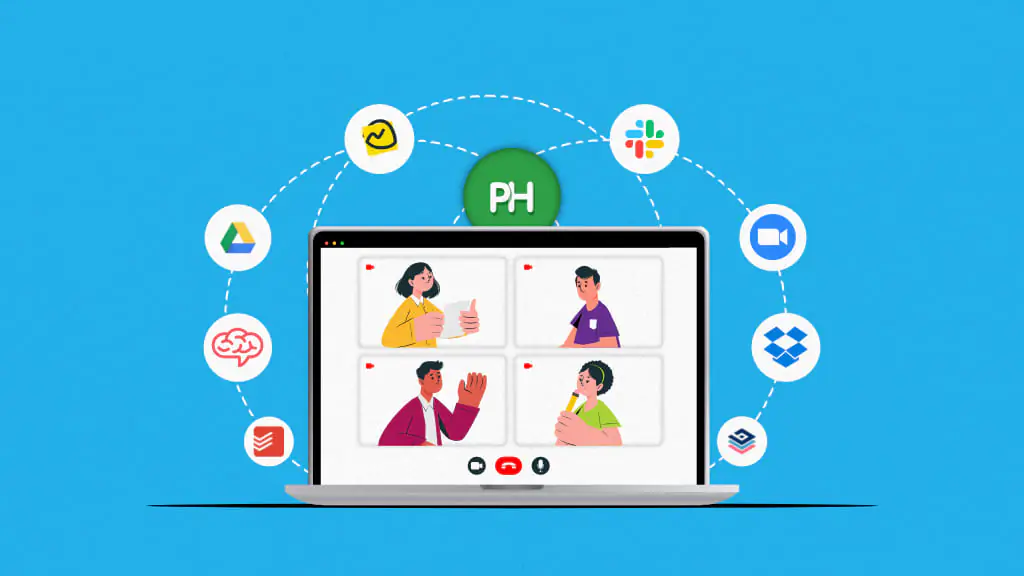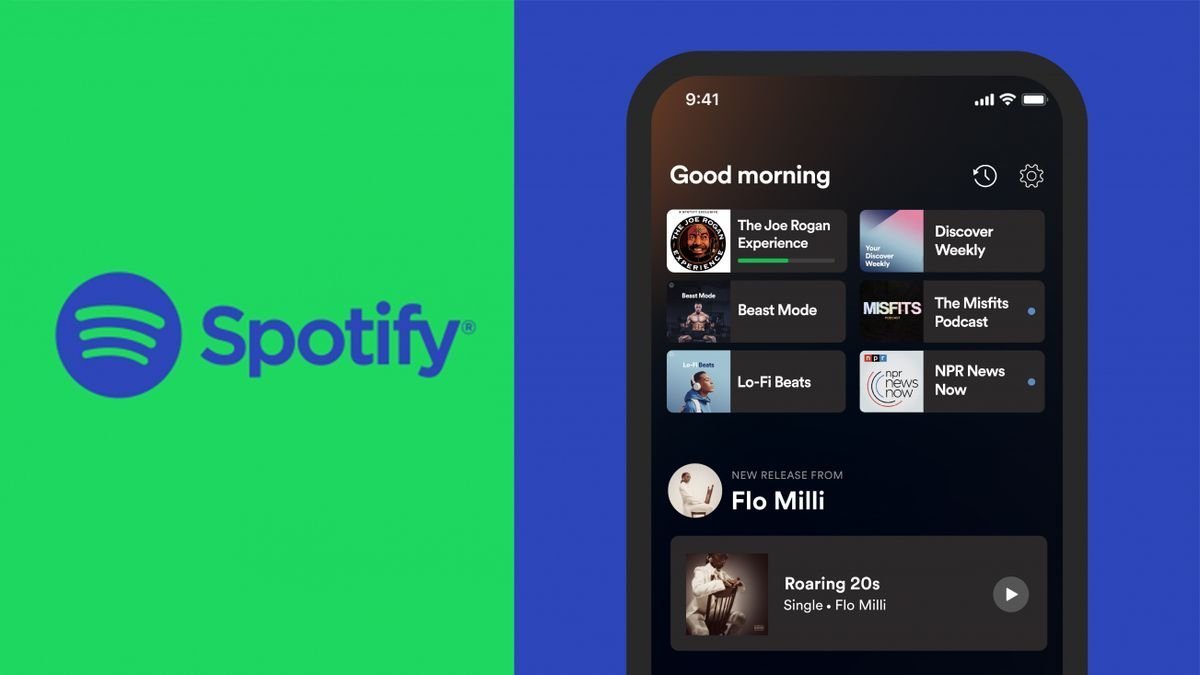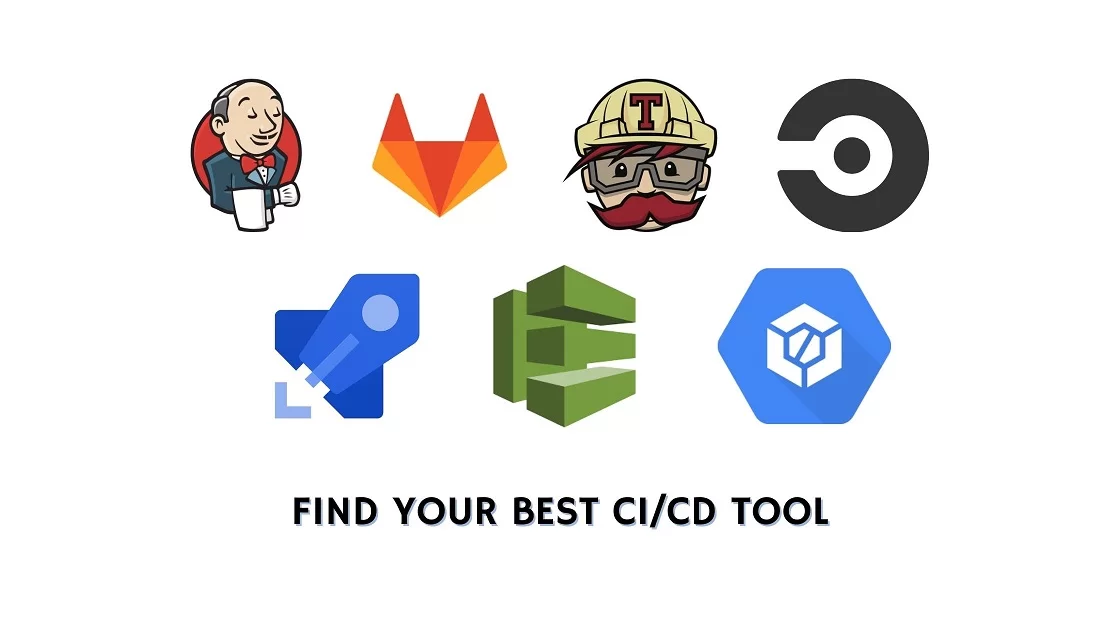How do I transfer files from my old phone to my new phone (iOS & Android)
Upgrading to a new phone is exciting, but transferring all your important data—contacts, messages, photos, apps, and settings—can feel overwhelming. Luckily, both iOS and Android offer simple ways to move data seamlessly from your old phone to your new one.
In this guide, we’ll cover step-by-step instructions for transferring data between:
✅ Android to Android
✅ iPhone to iPhone
✅ Android to iPhone
✅ iPhone to Android
📲 Android to Android: Using Google Backup
Google makes it easy to transfer data from an old Android phone to a new one using Google Backup.
Step 1: Back Up Your Old Android Phone
1️⃣ Open Settings → Tap Google → Tap Backup
2️⃣ Turn ON Back up to Google Drive
3️⃣ Tap Back up now and wait for the process to complete
This will save contacts, apps, call history, text messages, and device settings to your Google account.
Step 2: Restore Data on Your New Android Phone
1️⃣ Turn on your new Android phone
2️⃣ Connect to Wi-Fi and sign in with your Google account
3️⃣ When prompted, select “Restore from Google Backup”
4️⃣ Follow the on-screen instructions to restore your apps, settings, and data
✅ Alternative Method: Use Samsung Smart Switch (for Samsung phones) or OnePlus Clone Phone (for OnePlus).
🍏 iPhone to iPhone: Using Quick Start (iCloud & iTunes)
Apple’s Quick Start makes switching iPhones easy, especially if both devices run iOS 12.4 or later.Method 1: Using Quick Start (Fastest Method)
1️⃣ Turn on your new iPhone and place it next to your old iPhone
2️⃣ A “Set Up New iPhone” pop-up will appear on the old iPhone → Tap Continue
3️⃣ Scan the animation on the new iPhone using your old iPhone’s camera
4️⃣ Follow the on-screen instructions to transfer data wirelessly
✅ Alternative: If Quick Start doesn’t work, use iCloud Backup or iTunes.
Method 2: Using iCloud Backup
1️⃣ On your old iPhone:
- Go to Settings → [Your Name] → iCloud
- Tap iCloud Backup → Back Up Now
2️⃣ On your new iPhone: - Turn it on and follow the setup process
- Select “Restore from iCloud Backup” and choose the latest backup
✅ Tip: Connect to Wi-Fi to speed up the process!
🔄 Android to iPhone: Using Move to iOS
If you’re switching from Android to iPhone, Apple’s Move to iOS app makes it easy.
Step 1: Prepare Your Android Phone: How do I transfer everything
1️⃣ Download Move to iOS from the Google Play Store
2️⃣ Open the app and tap Continue
3️⃣ Accept the terms and allow necessary permissions
Step 2: Transfer Data to iPhone
1️⃣ On your new iPhone, begin setup
2️⃣ When you reach the Apps & Data screen, select Move Data from Android
3️⃣ A 6-digit code will appear on your iPhone—enter it in the Move to iOS app on Android
4️⃣ Choose what data to transfer (Contacts, Photos, Messages, etc.) and tap Next
5️⃣ Wait for the transfer to complete, then continue setting up your iPhone
✅ Note: This method only works for new or factory-reset iPhones.
🔄 iPhone to Android: Using Google Drive or Manufacturer Apps
Moving from iPhone to Android requires Google Drive or brand-specific apps like Samsung Smart Switch or OnePlus Clone Phone.
Method 1: Using Google Drive (Recommended)
1️⃣ On your iPhone, open Google Drive → Tap Menu → Tap Settings → Tap Backup
2️⃣ Choose what to back up (Contacts, Calendar, Photos & Videos)
3️⃣ Tap Start Backup and wait for it to complete
4️⃣ On your new Android, sign in with the same Google account and your data will sync automatically
Method 2: Using Samsung Smart Switch (For Samsung Users)
1️⃣ Install Samsung Smart Switch on both devices
2️⃣ Connect via Wi-Fi or cable
3️⃣ Select what to transfer and wait for the process to finish
✅ Alternative Apps:
- OnePlus Clone Phone (for OnePlus users)
- Google Pixel Transfer Tool (for Pixel users)
📌 Final Thoughts
How do I transfer files from my old phone to my new phone
No matter which device you’re switching to, these methods make transferring data quick and hassle-free.
💡 Best Method for Each Transfer:
✔ Android to Android → Google Backup / Smart Switch
✔ iPhone to iPhone → Quick Start / iCloud Backup
✔ Android to iPhone → Move to iOS
✔ iPhone to Android → Google Drive / Smart Switch
🔹 Tip: Always back up your data before switching phones to avoid losing important files!
Have any questions? Let me know in the comments! 📲🔥